Learn 2 Tips to Use iTunes Parental Controls on Mac and Windows
Every parent wants to give best things to their children but Smartphone is probably not the best thing you gave them. We are not against the Smartphone but we are making you aware about the potential negative benefits. They are at their tender age which can turn into disaster if they opt any wrong path. And internet gives a way to these, they may thus involved in watching PG rated movies or inappropriate content. How to save them from going to negative paths? Answer is simple- switch to parental control options. With iTunes parental control you can prevent their innocent minds from ill effects of misuse of internet.
How? We know that’s the first reaction you give after reading it. Is it possible? Some even ask this and be happy because this is absolutely possible with iTunes parental controls. All those who are hearing for the first time you should read further. And even if you knowing this you should still read to know the tips to use it. Also, at the end we have a little surprise for you.
About iTunes: https://www.apple.com/itunes/
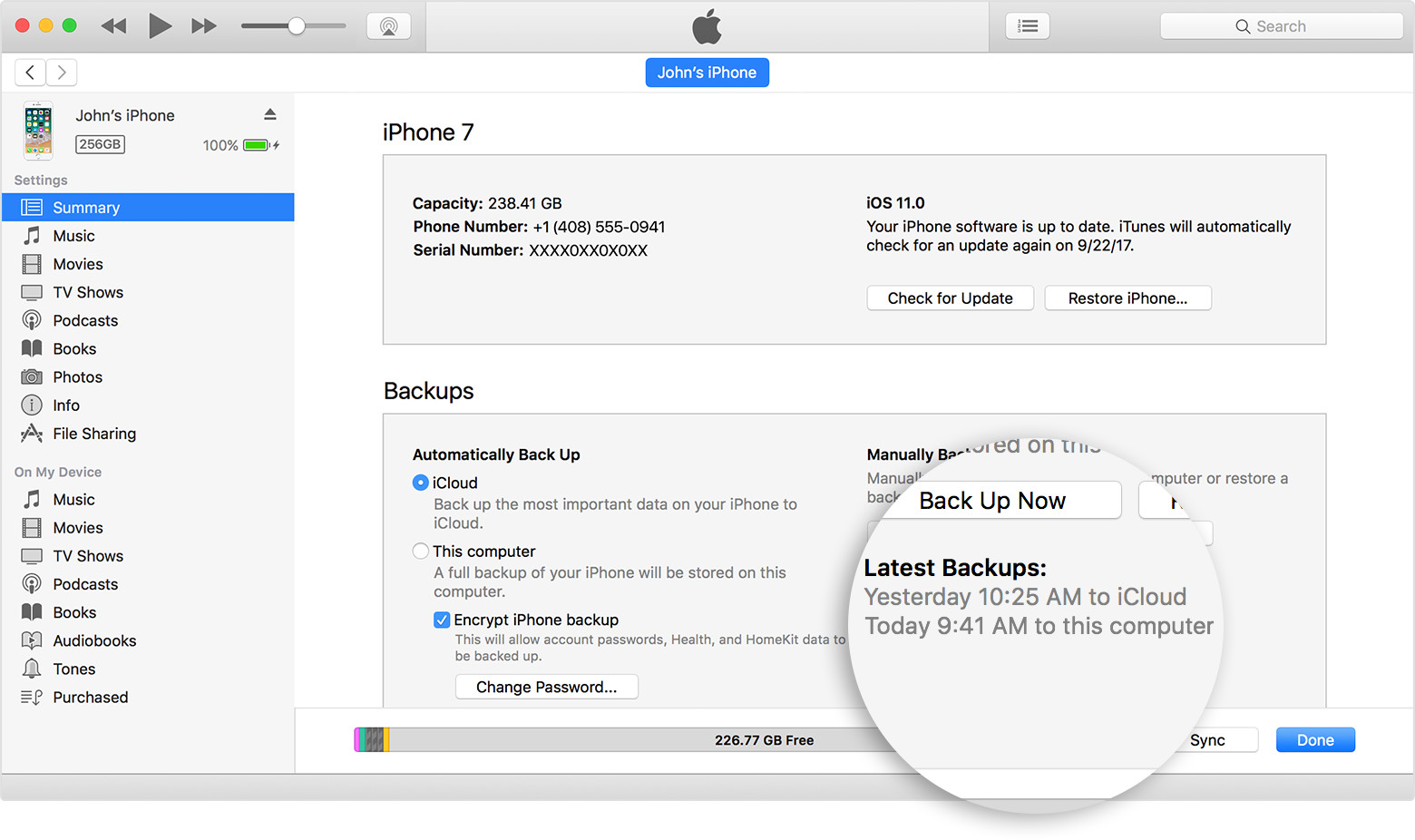
Part 1
First thing is to know how to use it on your windows and Macs devices. You are already familiar with iTunes. It’s a best thing to discover the music and movies in your iPhone devices. You have access to unlimited songs with apple music. Record them or add favorite to the playlists, you can do whatever you want. ITunes give you all entertainment you need on your PC and mac devices.
However, there are some content that is only good for those who are 18+. You surely don’t want them to reach there. Prevent these situations by restricting the specific features of iTunes. With the restriction features you can turn off the access to following features:
- Internet radio
- Podcasts
- Apple music
- Shared libraries
- Apple music connect
- iTunes store
- iTunes U
These restrictions will prevent your child to access the overt content. not only your child but anyone else cannot access the content including the TV shows, movies, and more. they will not be able to download the apps with bad ratings. How to set the restriction? Know here about the way.
- first open iTunes on the device
- Then on your Mac device open the menu bar. Go to iTunes and then go to preference windows. There is an edit option in the menu bar. Select your preferences from the edit option.
- You can now disable and restrict the items you wish to select. In addition to, you can also set ratings for apps, movies, and shows.
However, simply setting the restriction is not a way to prevent them from overt content. Your kids are smarter and they can change the settings too. Henceforth, it is necessary to set a lock on their iTunes. There is a lock icon on the left corner to the windows. You can set password as well.
Part 2
In case, your iTunes parental control is not working or you incur some problem. Usually, users are facing trouble using iTunes parental control and they see a pop message saying cannot connect to the store. this stops them from accessing the game center, app store, and iTunes. This is probably due to the internet problem sometimes but you can fix it easily. how? Here are few steps to do this.
- Again open the iTunes and go menu to select the preferences
- Now go to parental control tab
- Then disable the access to store and then give access to itunes U
- Go to quit itune option and then relaunch it. However, in case you get a suggestion to iTunes U access then go for parental control option. Now, give access to the itunes store.
- Once more quit itunes. Now you will be easily able to open the itunes store.
These two tips are useful for protecting the misuse of itunes. And now the bonus part, we are recommending you a safest and best app for parental control. This will add more security to their iPhone, window, mac, and even android device.
Best app for parental control – TheTruthSpy
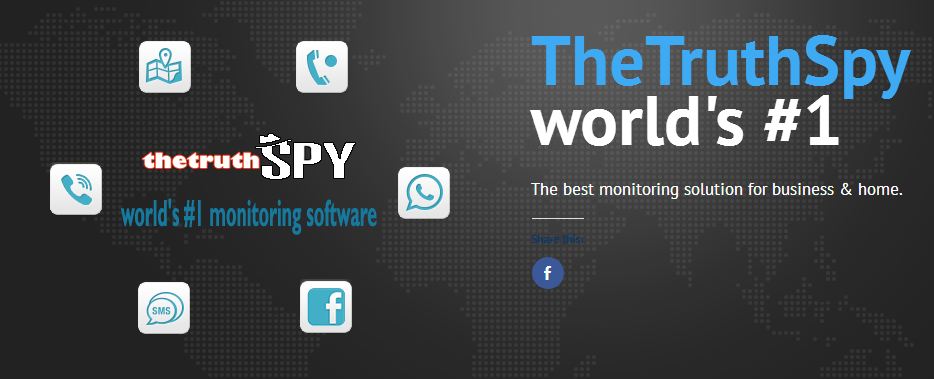
TheTruthSpy is a most recommended app for phone tracking. It is an app with full security features to monitor your kid. And in addition to this, it is useful for the employers to track their employees. This is a sustainable option when it comes to monitor someone remotely. Moreover, it is an affordable way to keep an eye over them. Luckily, the app works on almost all devices that are in the market- tablets, PC, iPhone, Android, and more. There are many more features of TheTruthSpy that will leave you amazed. Experts recommended it best and safe software for parental control.
What experts say
- This is secure and 100 percent affordable solution
- Easy to use unlike other complicated software for tracking that requires rooting or jailbreaking
- A least expensive solution for monitoring iPhone and android devices
- The app comes with a dedicated technical support in case you encounter a technical issue or failure
- It works seamlessly and effortlessly in real-time
What makes it different
The features are some of the best of spy industry. For instance, you can set a geofencing boundary to stop your kid from going away from the boundary. You will also get an alert whenever they are doing an irrelevant search on internet. You can also take advantage of their blocking feature that allows you to block the illegal and ill effect causing apps and websites. Some of those are porn websites and dating apps that are harmful for your teen kids.
The best feature is the ability to record the calls and messages. This allows you to hack their social media conversations on WhatsApp, Instagram, Viber, Facebook,, and more. The increasing use of social media has adversely impacted on the teens. Parents can however, overcome this issue by tracking their kids.
The link for download is available here- https://android.thetruthspy.com.



![How to Track My Son’s iPhone [100% Working]](https://phoneparental.com/wp-content/uploads/2023/08/How-to-Track-My-Sons-iPhone-Without-Him-Knowing.jpg)
