PhoneParental gives you the best parental control features in one place
With this PhoneParental app, you can easily track kids activity anywhere anytime. It means you can use any of these features to retrieve information from the phone. You will get basic features like call logs, SMS, GPS location, etc.
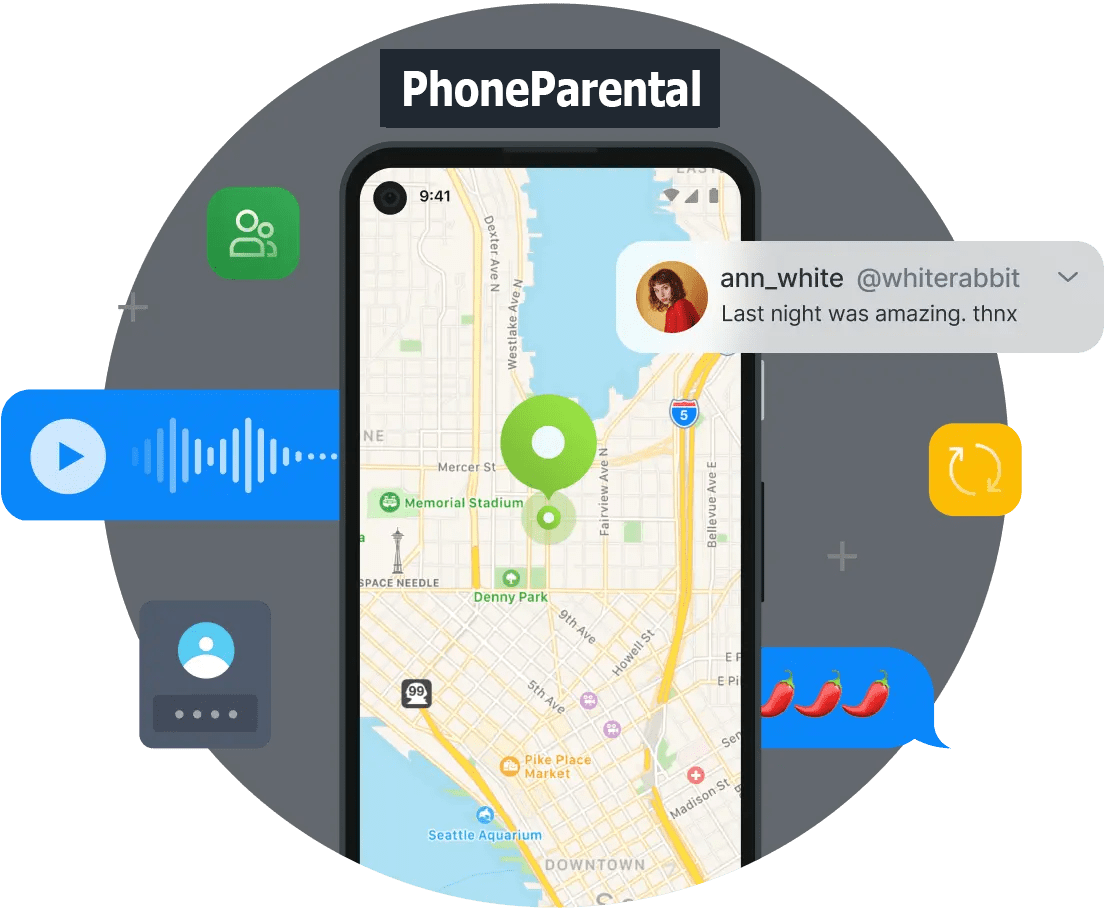
GPS Location Tracker
SMS Monitor
Call Tracking
Call Recording
View Photo/Video
Track Browsing History
Ambient Voice Recording
Social Messaging Apps Monitor
Capture Keystrokes
How to use PhoneParental app to protect your kids online?
When it comes to installation, you have to follow the steps as per the operating system on the phone. If the phone has an android operating system, you need to follow these steps.
Step One
Download PhoneParental App
If you want to track an android device, you need to download the app on the phone. To download the app, you need to access the website and click on the download link. It will help you to immediately download the APK file of the tracking app on the phone.
Step Two
Install On The Kids Device
As it is an APK file, you have to manually install the file on the phone. To install the file, you need to open it and click on install.
Step Three
Follow Settings And Create An Account
After installation, the app icon will appear on the phone. So, you need to open it and click on the signup option. It will take you to the account registration page. You need to enter your details to create your account. Once it is done, you need to log in using the credentials and hide the app icon.
Step Four
Login and Track Kids Online
This is the last step in which you just need to log in to your tracking account by using the account credentials. After that, you can start tracking the phone for free.