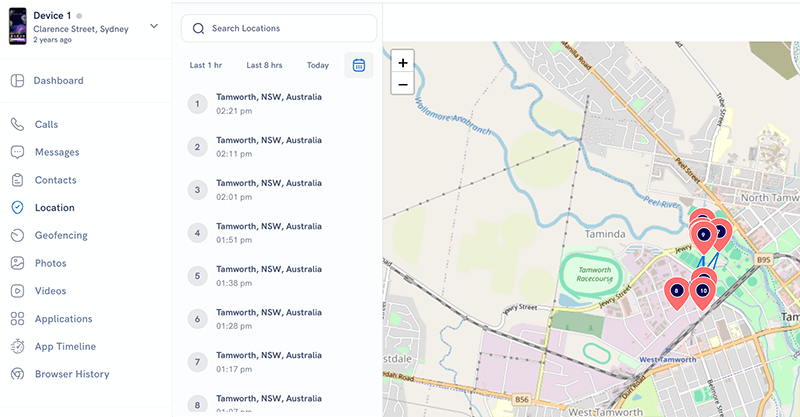How to Download & Install PhoneParental Parental Control App: A Complete Guide
Downloading and installing PhoneParental is a simple process, but the benefits are enormous. Within minutes, you’ll have a powerful tool that helps you manage screen time, block harmful content, and keep your children safe online. By following the step-by-step instructions above, you’ll ensure a smooth setup on both Android and iOS devices. Once installed, PhoneParental becomes your digital ally in raising responsible, safe, and balanced tech users.It will also help you to listen to their conversations. When you record live phone surroundings, you will be able to listen to what is going around the phone.
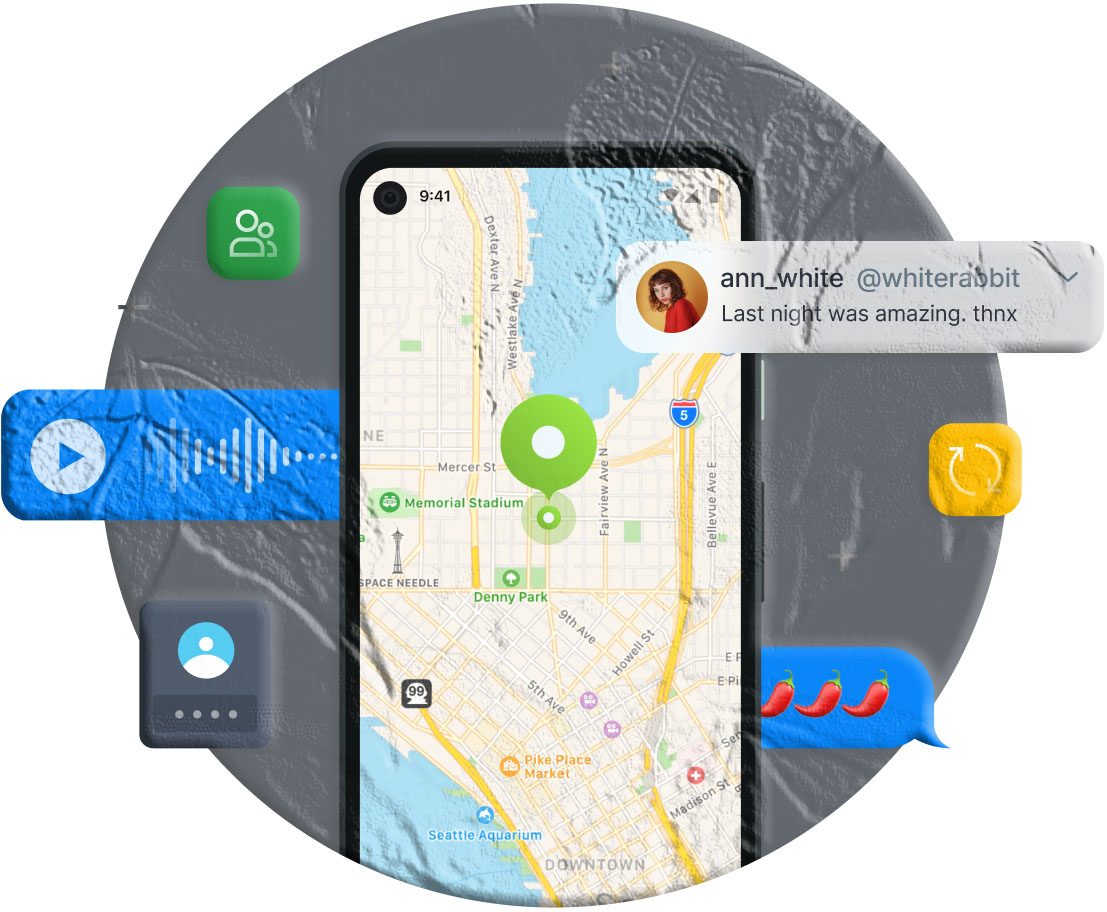
How to Download & Install PhoneParental on Android
Installing PhoneParental on an Android device is straightforward, but it’s important to follow each step carefully to avoid setup issues.
Step 1: Open the PhoneParental site
Step 2: Download & Install
Step : Link Your Child’s Device
Step 4: Link Your Child’s Device
PhoneParental Parenal Control App
That’s where PhoneParental comes in—a powerful parental control app designed to help parents monitor, guide, and protect their children’s digital activities.Key Features You Unlock After Installation
Once PhoneParental is installed, you’ll gain access to a wide range of tools:
Screen Time Management – Set daily limits, bedtime restrictions, and study-time schedules.
App Blocking – Prevent access to distracting or unsafe apps like games or social media.
Web Filtering – Block harmful websites and filter inappropriate categories.
Location Tracking – See your child’s real-time location and receive alerts when they arrive or leave specific places.
Activity Reports – Get detailed insights into your child’s app usage, browsing history, and screen time patterns.
Emergency Alerts – Some versions allow SOS alerts if your child feels unsafe.