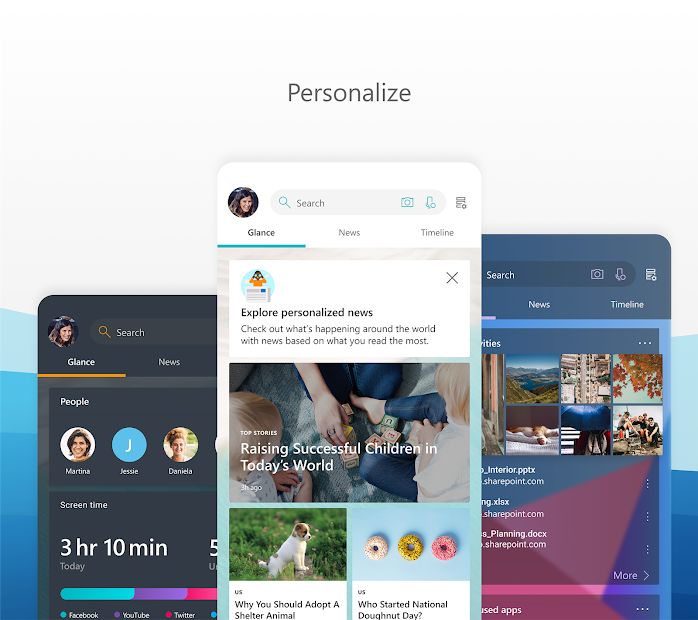Today, we will show you how to hide TheTruthSpy on an Android phone.
Steps to Hide TheTruthSpy App
The methods mentioned below will let you hide the TheTruthSpy app on Android without rooting your device too.
Let’s check how to hide TheTruthSpy on Android phones such as Samsung, OnePlus, Redmi, etc. without disabling the TheTruthSpy app.
You can download & install TheTruthSpy first at: https://phoneparental.com/app/
A/ Hide TheTruthSpy From Android 4.0 To Android 9
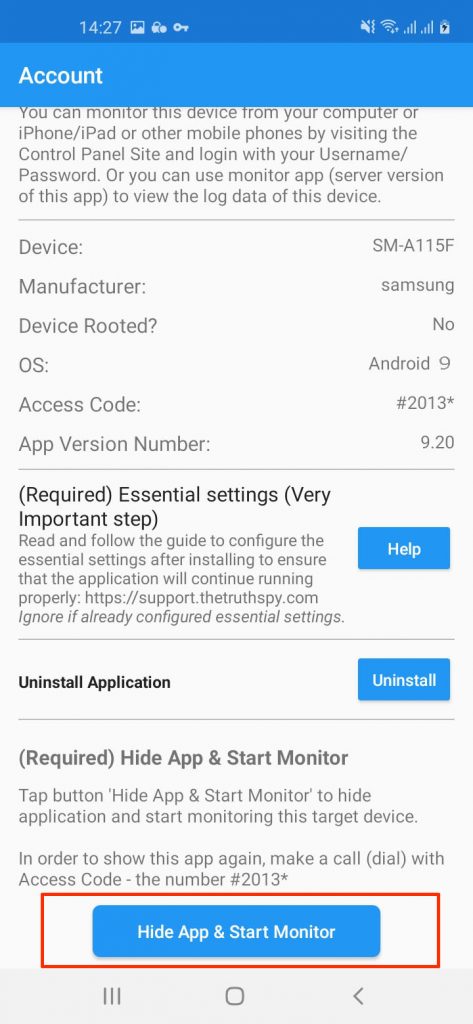
After installing TheTruthSpy, You just need to click the button “Hide App & Start Monitor”, TheTruthSpy will automatically hide on Target Device.
If you still see TheTruthSpy icon in home screen, you need to reboot target device.
B/ Hide TheTruthSpy on Android 10
With the release of Android 10, it is not possible to hide the TheTruthSpy icon on Target Device. You must follow some steps below to hide the TheTruthSpy app.
I/ For Samsung (Android 10, One UI & One UI 2)
Step 1: After installing TheTruthSpy, click the button “Start Monitor”.
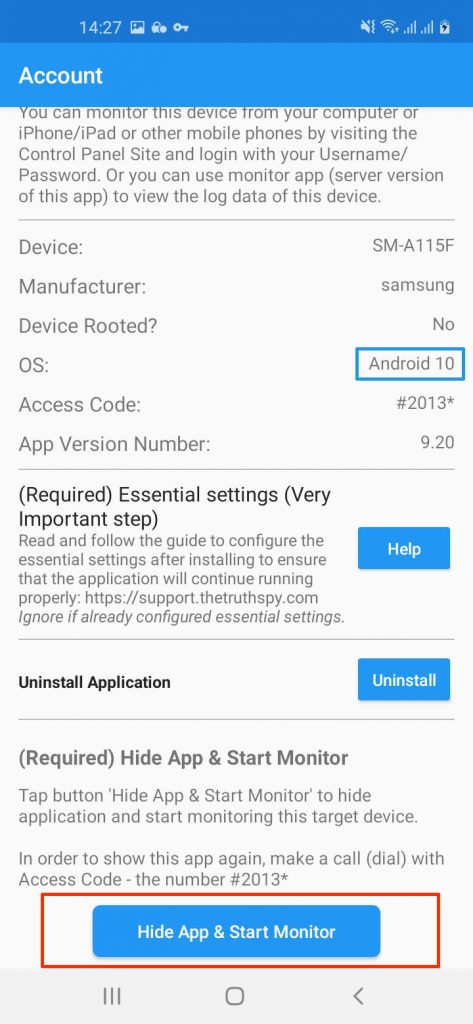
Step 2: Open Settings App
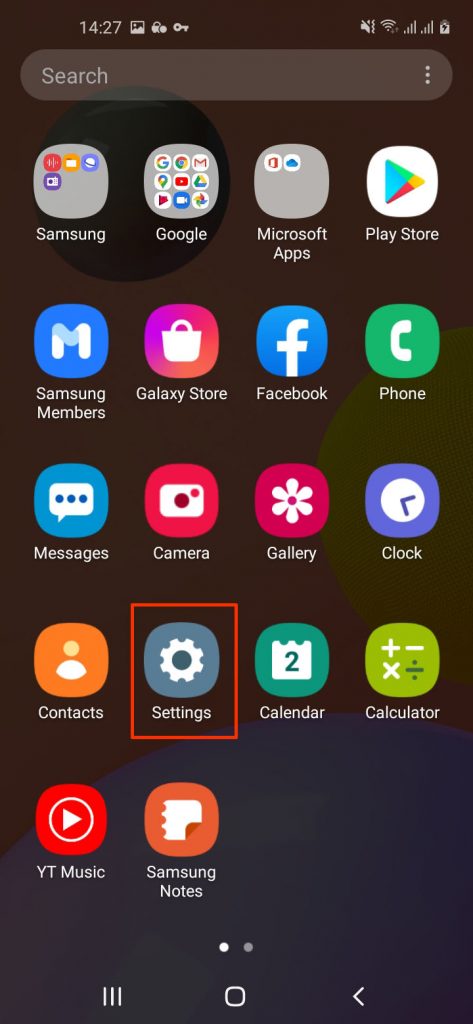
Step 3: Click Display
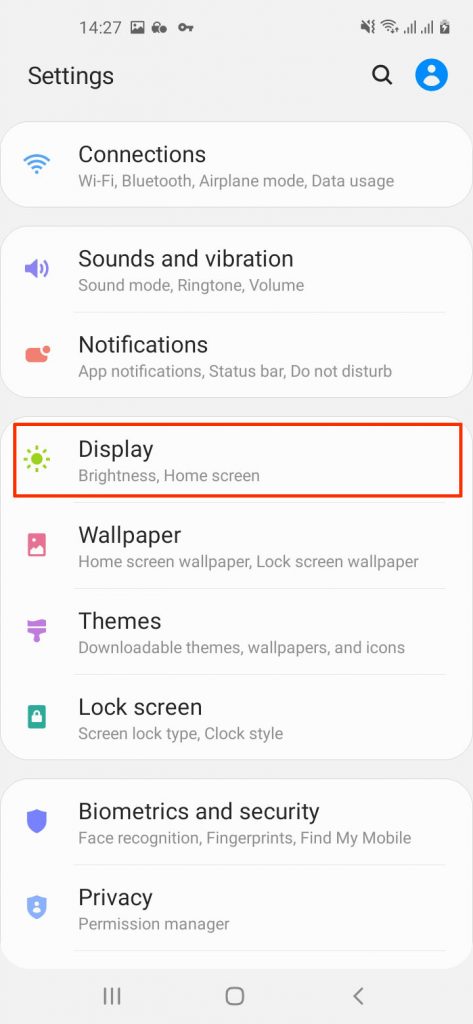
Step 4: Click Home screen
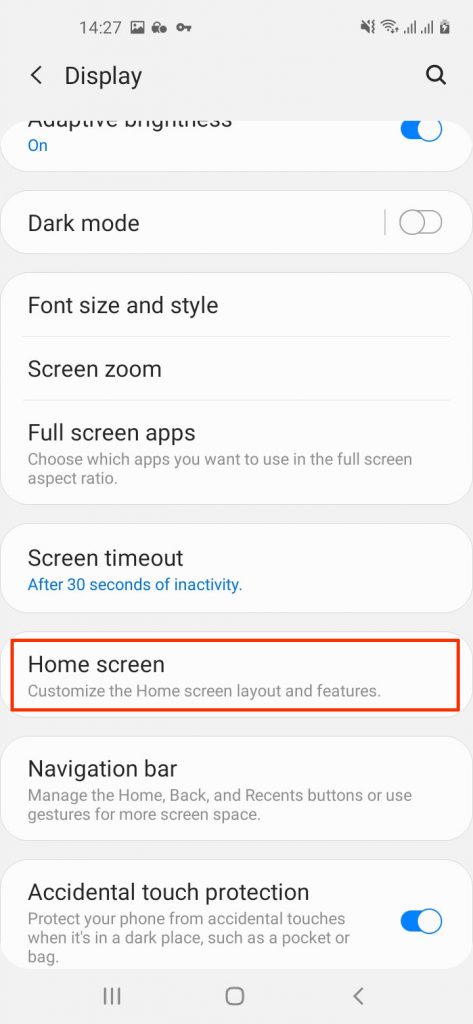
Step 5: Click Hide apps
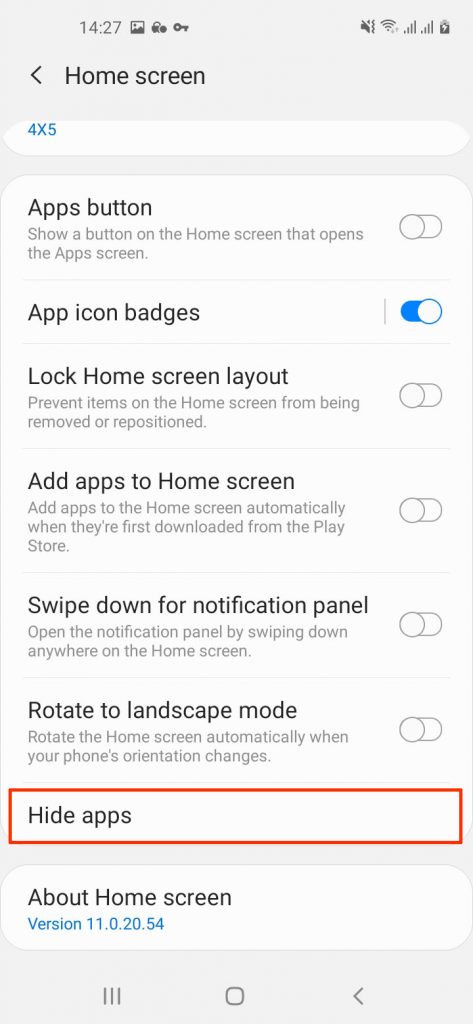
Step 6: Choose Device Health (or maybe TheTruthSpy)
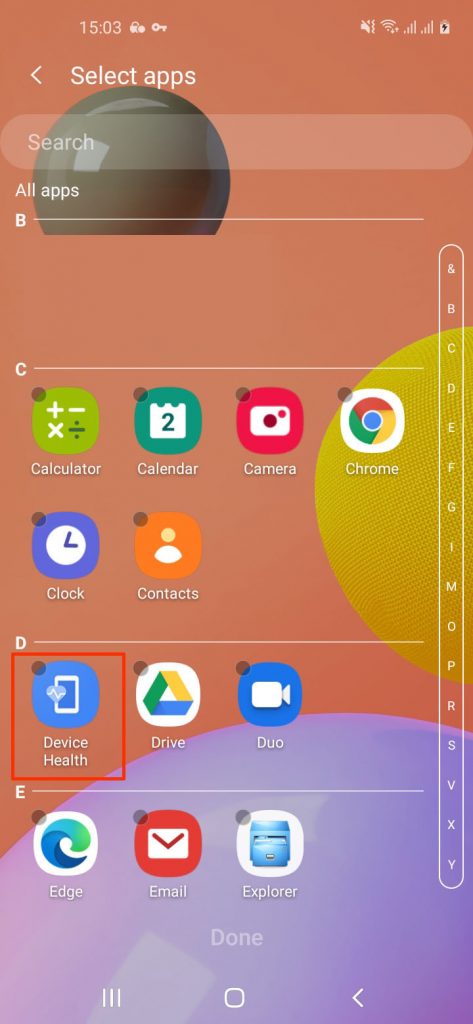
Step 7: Click Done
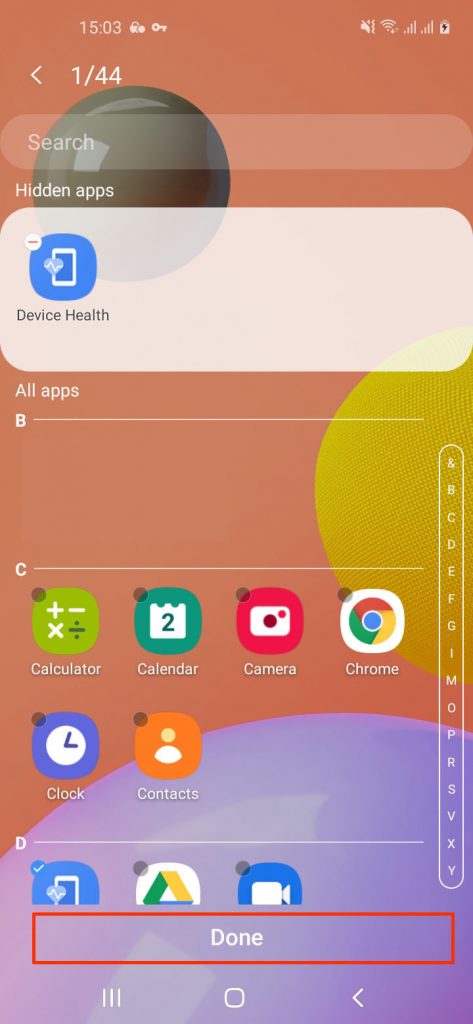
II/ Hide TheTruthSpy on Xiaomi Redmi Phones
On phones running MIUI (Xiaomi phones), open the Security app on your app and go to App Lock. Add the apps that you want to hide. Step 1: Open Security app -> App Lock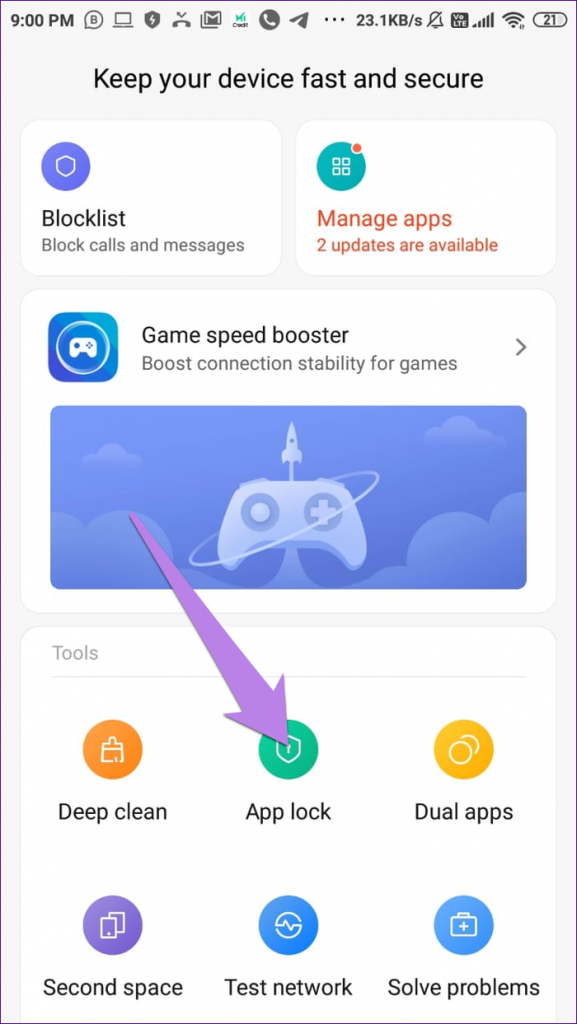
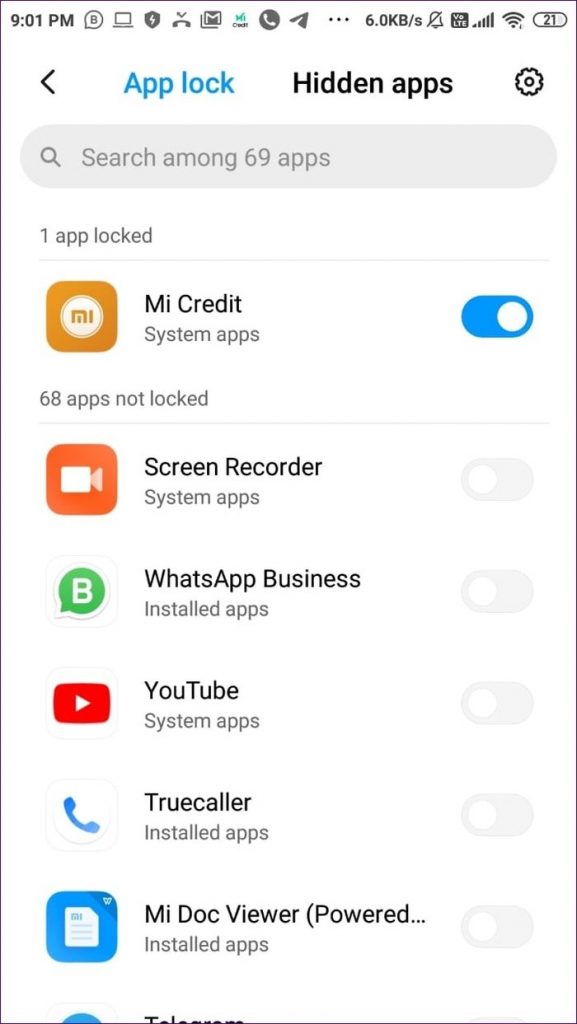
III/ Hide TheTruthSpy Using OnePlus Launcher
Step 1: In the OnePlus Launcher, open the app drawer. Swipe right from the left edge of the screen. You will see Hidden Space.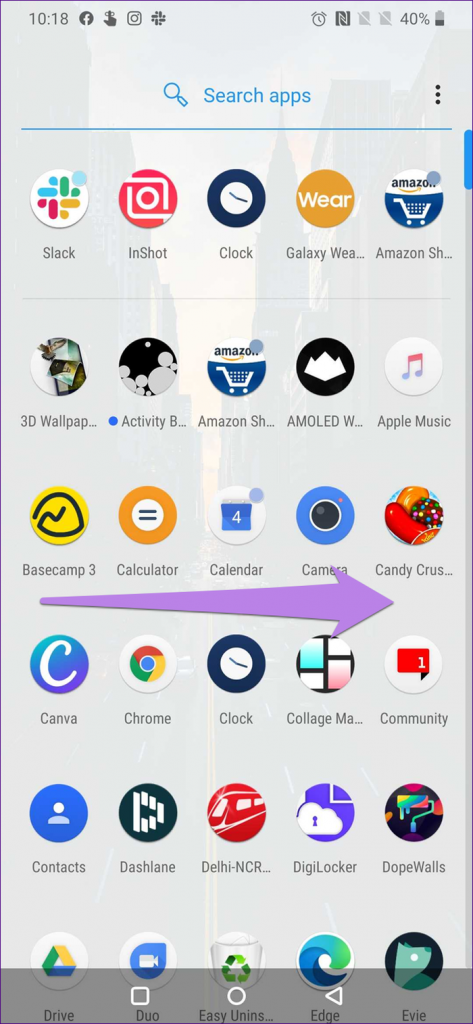
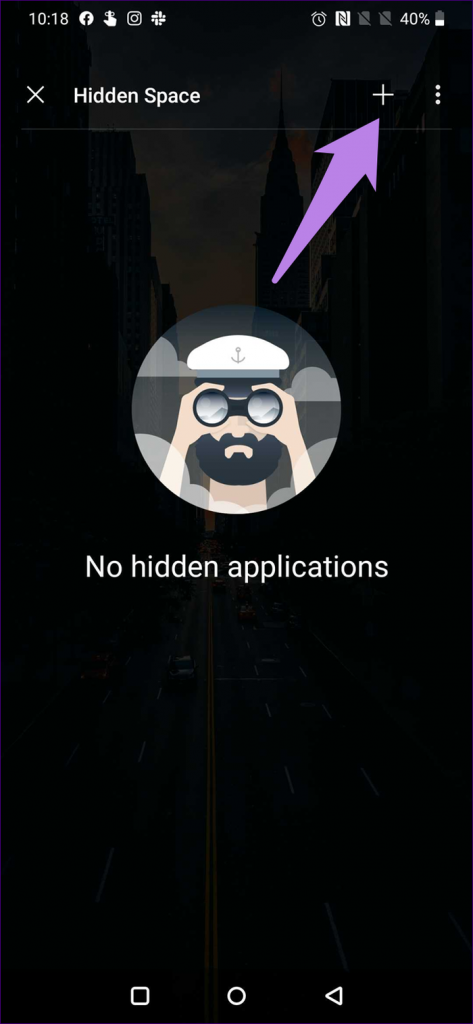
IV/ Use Third-Party Launchers for Others Device