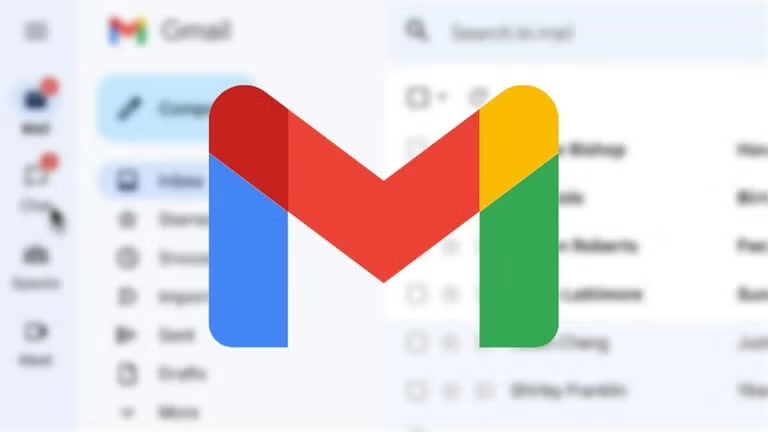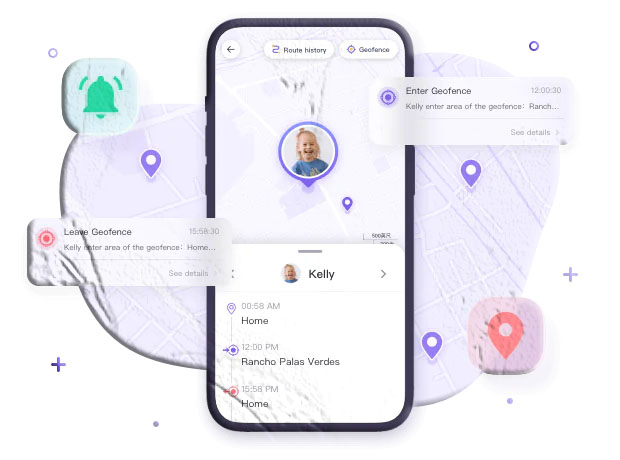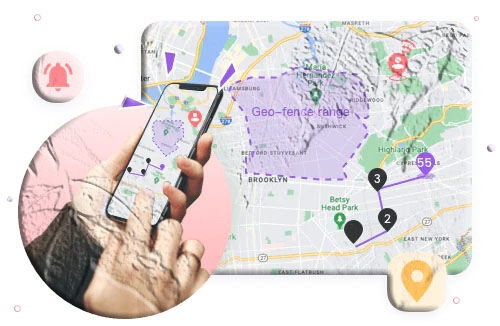Introduction
Losing your phone can feel like losing a part of your life. It holds your contacts, photos, banking apps, and even your digital identity. The good news is that if your phone is linked to your Gmail account, you have powerful tools at your disposal to track, secure, and even recover it.
In this guide, we’ll walk you through how to track your phone using Gmail, explain the different methods available, and share additional tips to increase your chances of finding your device. Whether you misplaced it at home or lost it outdoors, these strategies can help you act quickly and effectively.
Can You Track a Phone with Gmail?
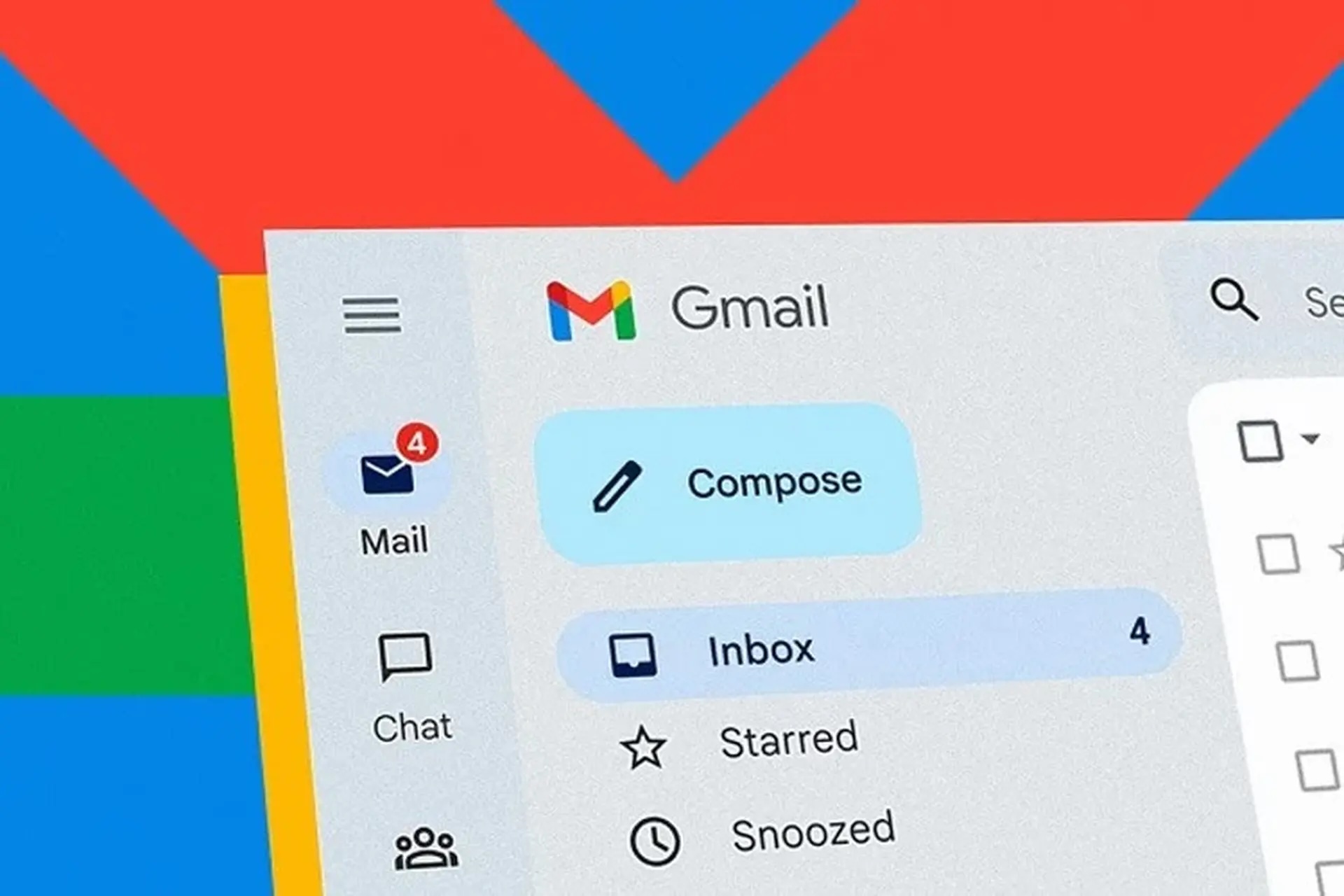
Yes, you can! Gmail is tied to your Google Account, which powers Android’s built-in tracking service called Google Find My Device (previously known as Find Hub).
- For Android users: Gmail is your gateway to Google’s tracking tools.
- For Samsung users: You can also use SmartThings Find (Find My Mobile), which works alongside your Gmail-linked account.
- For iPhone users: Gmail won’t help here—you’ll need Apple’s iCloud Find My iPhone service.
Important Note: Tracking only works if your phone is:
- Signed in to your Gmail account
- Connected to the internet (Wi-Fi or mobile data)
- Location services are enabled
3 Proven Ways to Track Your Phone Using Gmail
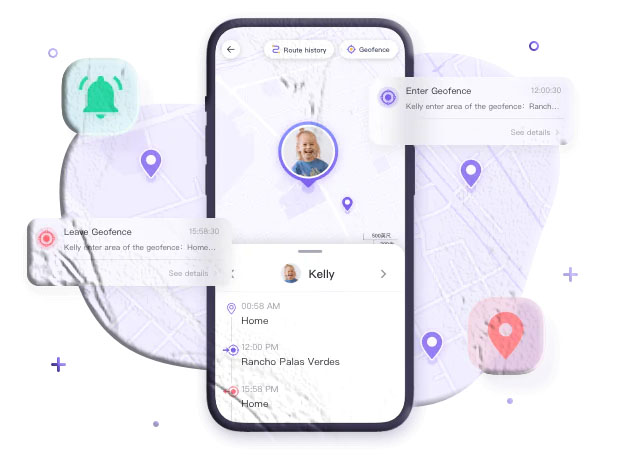
1. Using Google Find My Device (For All Android Phones)
Google’s Find My Device is the most reliable way to locate your Android phone. It allows you to see your phone’s location on a map, make it ring, lock it, or even erase it remotely.
Steps to use Find My Device:
- Open the Find My Device website or download the app on another device.
- Sign in with the same Gmail account linked to your lost phone.
- Wait for Google to locate your device on the map.
- Choose an action:
- Play Sound: Makes your phone ring loudly for 5 minutes, even if it’s on silent.
- Secure Device: Locks your phone and displays a custom message (e.g., “This phone is lost, please call me at…”).
- Erase Device: Permanently deletes all data if recovery seems impossible.
Pro Tip: Always keep your phone’s location services turned on for this feature to work seamlessly.
2. Using Samsung SmartThings Find (For Samsung Phones)
If you own a Samsung phone, you get an extra layer of protection with SmartThings Find. This service works even if your Gmail account is signed out, as long as your Samsung account is active.
Steps to use SmartThings Find:
- On another device, open the SmartThings app or visit the SmartThings Find website.
- Sign in with your Samsung account (which may be linked to your Gmail).
- Tap Life > Find.
- Hit Refresh to see your phone’s latest location.
With SmartThings Find, you can:
- Track your phone in real time
- Lock it remotely
- Erase sensitive data
3. Using Google Smart Speaker (When Lost at Home)
If you’ve misplaced your phone somewhere in your house, your Google Nest or Google Home speaker can help.
Steps to find your phone with a smart speaker:
- Make sure your phone is linked to your Gmail account and set up with Google Home Voice Match.
- Say: “Hey Google, find my phone.”
- Your phone will ring at maximum volume for up to 5 minutes—even if it’s on silent or Do Not Disturb.
This is the fastest way to locate a phone that’s hiding under the couch cushions or in another room.
What If My Phone Is Signed Out of Gmail?
If your phone is logged out of Gmail, Google’s Find My Device won’t work. But don’t panic—there are still options:
- Samsung Users: Use SmartThings Find (works with your Samsung account).
- Carrier Services: Some mobile carriers offer device location services. Contact your provider for details.
- Third-Party Apps: If you installed apps like Life360 or Family Locator beforehand, you may still be able to track your phone.
Extra Tips to Improve Your Chances of Recovery
- Add contact info on your lock screen (so a finder can reach you).
- Use a Bluetooth tracker like Tile or Samsung SmartTag.
- Enable location sharing on apps like WhatsApp or Google Maps with trusted contacts.
- Post on social media or local lost-and-found groups.
Frequently Asked Questions (FAQs)
Q1: Can I track my phone with Gmail if it’s turned off? No. If your phone is powered off, Google cannot provide a live location. However, it will show the last known location before it was turned off.
Q2: Can I track my iPhone with Gmail? No. Gmail tracking only works with Android devices. For iPhones, you must use Apple’s Find My iPhone via iCloud.
Q3: Can someone else track my phone with my Gmail? Only if they know your Gmail login credentials. Always secure your account with two-factor authentication to prevent unauthorized access.
Q4: Will tracking still work if my SIM card is removed? Yes, as long as the phone is connected to Wi-Fi and signed in to your Gmail account.
Q5: Is it safe to erase my device remotely? Yes, but it should be your last resort. Once erased, you can’t track it anymore.
Final Words
Your Gmail account is more than just an email login—it’s a powerful tool that can help you recover your lost Android phone. By using Google Find My Device, Samsung SmartThings Find, or even a Google Smart Speaker, you can act quickly and increase your chances of recovery.
Remember: the faster you act, the better your chances of getting your phone back.